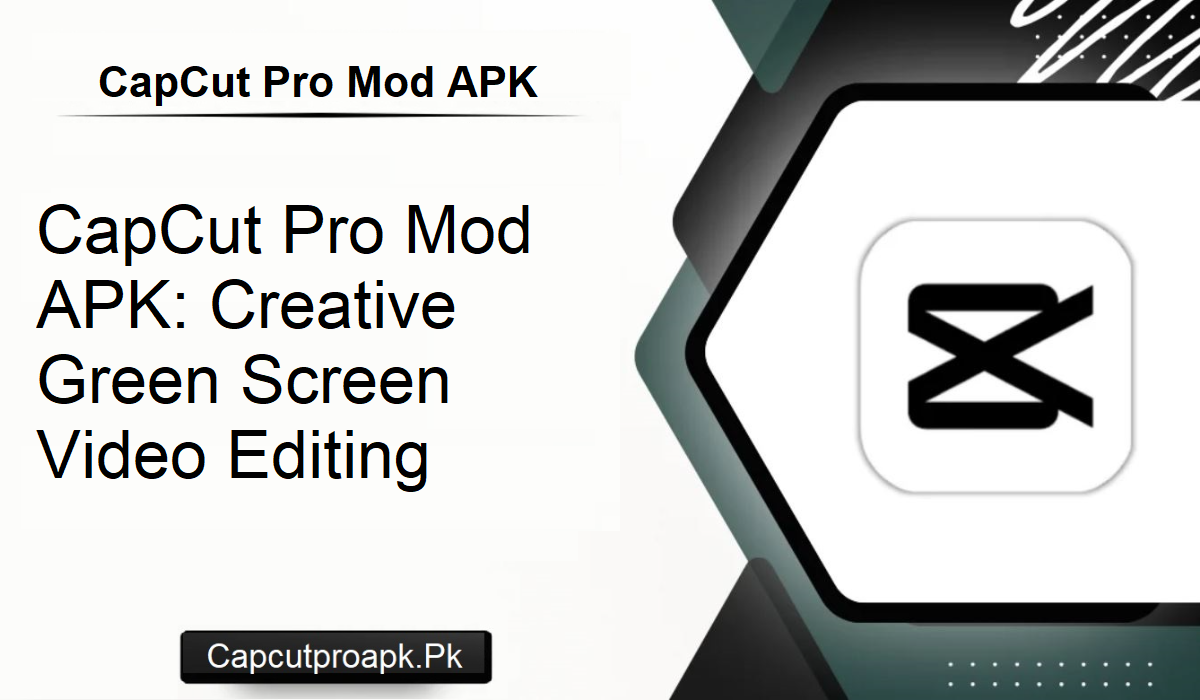Video editing has become a trend of sharing one’s creativity on the web. Millions of people use apps like Capcut Pro Mod Apk to make it seem like they have made the videos themselves with expensive software without having to pay for it. One of the main features for green screen editing, which can also be referred to as the chroma key, is probably one of the most potent features in CapCut.
Whether you are a beginner or a professional, learning to use the green screen feature in CapCut will be like a new level for your work. We are going to discuss the benefits of using CapCut’s green screen feature, walk through the process, and provide simple steps for how to apply it in this blog.
Green Screen on CapCut Explained
The green screen or chroma key is a feature that lets you place a different background in the video instead of the original one, or use an image or another video as the background. This feature works impeccably in the Capcut Pro download, giving you the power to move the person anywhere you want.
This is also the method that is used in the majority of the films, YouTube videos, reaction videos, game videos, and tutorials. Now, this feature can easily be accessed by anyone through the Capcut Apk download. Whether you are inexperienced with editing or not, you don’t have to worry, as the procedure is easy.
Features of Green Screen Editing in CapCut
While using the green screen facility in CapCut, you can gain access to a variety of options. Some of the most notable features are:
- Background Removal and Replacement – Remove background from your video with a single click and replace it with a new picture or video.
- Watermark-Free Videos – Capcut Apk green screen editor helps you create watermark-free videos.
- Professional Quality Effects – Add high-quality transitions and effects to your clips that provide a contemporary feel.
These are the types of features that can make CapCut a robust option for anyone interested in enhancing their video quality.
How to Apply Green Screen on CapCut
There are two primary ways to implement green screen editing on CapCut. Both are easy and efficient.
Chroma Key
- Launch CapCut and create a new project.
- Import your green screen video and your background video.
- Drag the overlay video to the timeline.
- Choose the green screen clip and select the chroma key option.
- Use the color picker to choose the green background.
- Adjust the brightness with the slider.
- Export your video in full HD quality.
- It is a popular method used for creative work and provides a professional finish.
Using Background Remover
- Open Capcut Pro Mod Apk and open a new project.
- Insert your raw video clip into the timeline.
- Click on the video and choose “remove background.”
- Insert your preferred background image or video.
- Adjust and save the final project.
- This process is quicker and is ideal for editing quickly.
Pro Tips for Improved Green Screen Editing
- Don’t use deep shadows while recording. Shadows reduce the efficiency of background removal.
- Employ soft lights and low contrast for smooth transitions.
- Always choose high-quality backgrounds to make your videos appealing.
- By following these tips, your green screen editing will look professional and clean.
Conclusion
Green screen functionality in Capcut Pro Mod Apk is a total revolution for video makers. With this, you can easily remove and replace backgrounds, making your content professional and interesting. If you wish to advance your storytelling, then the Capcut Pro download is the option of choice to pursue. With its green screen mode editing, your imagination knows no bounds.